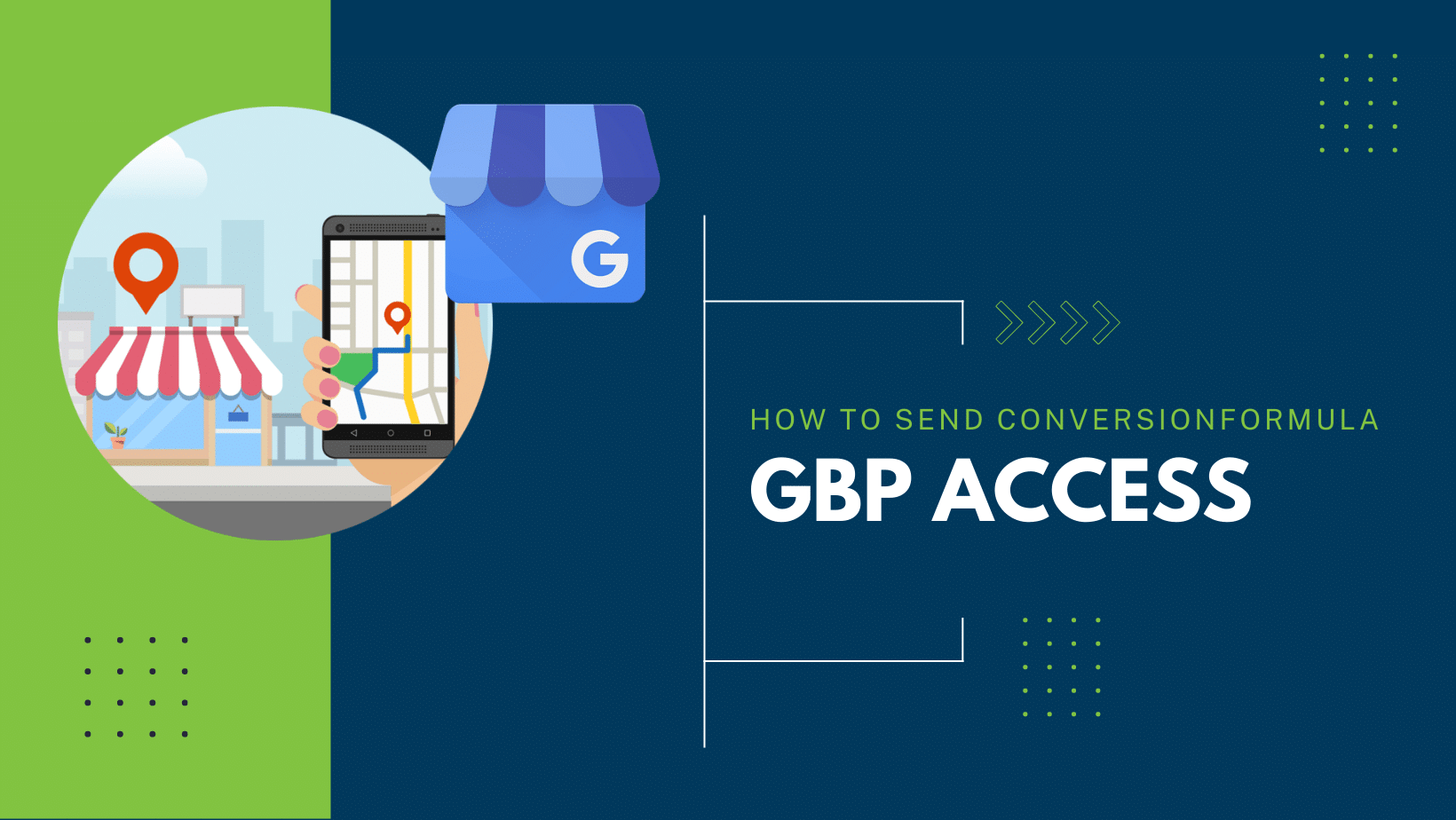How to Send ConversionFormula GBP Access
A No-Fuss, Step-by-Step Guide for Granting Manager Access to Your Google Business Profile
Hey there! First off, let’s give you a virtual high-five for choosing ConversionFormula! We’re excited to have you on board, and we promise that we’ll be gentle on the tech side.😉
Now, let’s get down to business. To help us do our magic, we’ll need access to your Google Business Profile (GBP). Don’t worry; we’re going to walk you through the process of sending us manager access, step by step. We’ll make it as simple and painless as possible. Think of it like holding hands and skipping through a field of daisies… but with a laptop! 💻
Ready? Let’s go!
Step 1: Sign in to your Google Account
First things first, you’ll need to sign in to your Google Account. Just go to the Google homepage (www.google.com), click on “Sign in” at the top right corner, and enter your email address and password.
Please note: The Google account you’re signing into MUST already have Ownership access to your business’ GBP, otherwise you won’t be able to send us access.
Step 2: Head to Google Business Profile
Now that you’re signed in, it’s time to visit Google Business Profile. You can find it by clicking on the “Google apps” icon (that’s the one that looks like a 3×3 grid of dots) in the top right corner and selecting “My Business” from the dropdown menu.
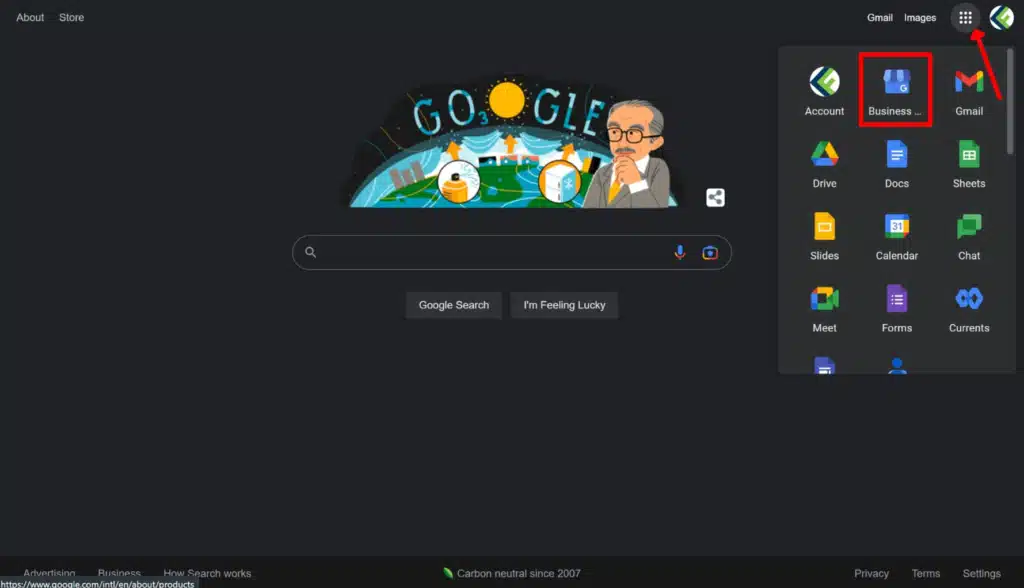
Step 3: Choose your business
You’ll see a list of all the businesses associated with your account. Click on the one you want to give us access to. When you click on the account you want to give us access to, you’ll immediately be redirected to a Google page displaying the GBP you selected.
If you don’t see any GBPs after logging in, either you’re signed into a Google account that doesn’t have access to the correct GBP(s), or you don’t actually have access to the account – in which case you’ll need to request access separately. To learn more about this process, please read our article “How to Request Access to Your Business GBP”.
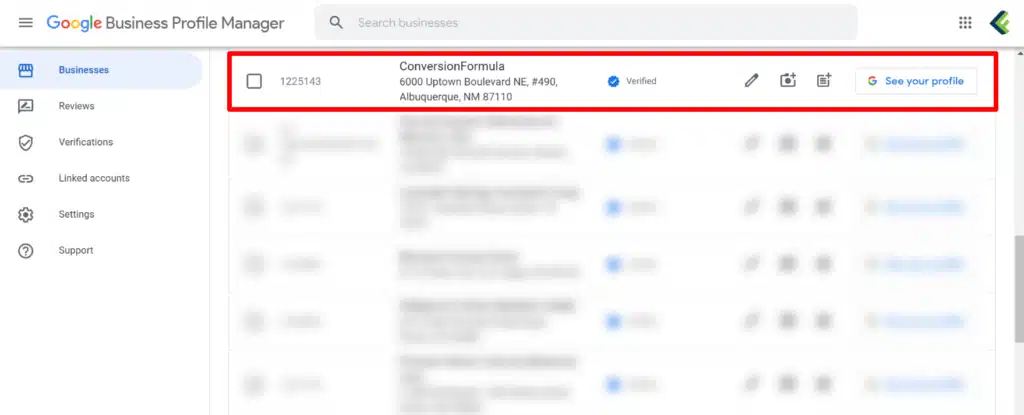
Step 4: Access the “Business Profile settings”
Locate the three vertical dots (⋮) to the right of “Your business on Google”. Click on the three dots, then select “Business Profile settings”.
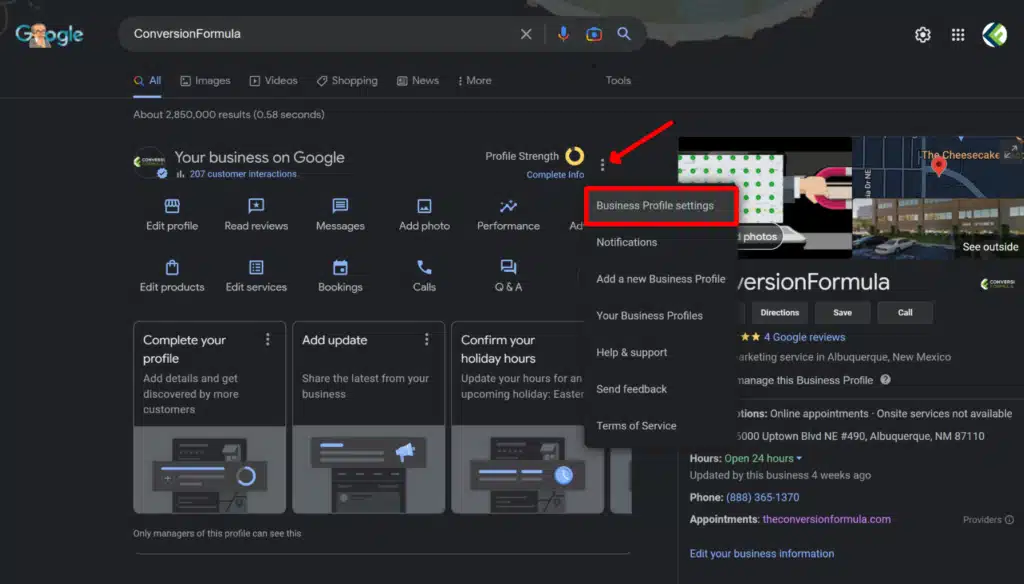
Step 5: Add a new user
Now, it’s time to invite us to the party! 🎉 Click the “Managers” option at the top of the screen that appears, then click the “+ Add” button in the top left corner to add a new user.
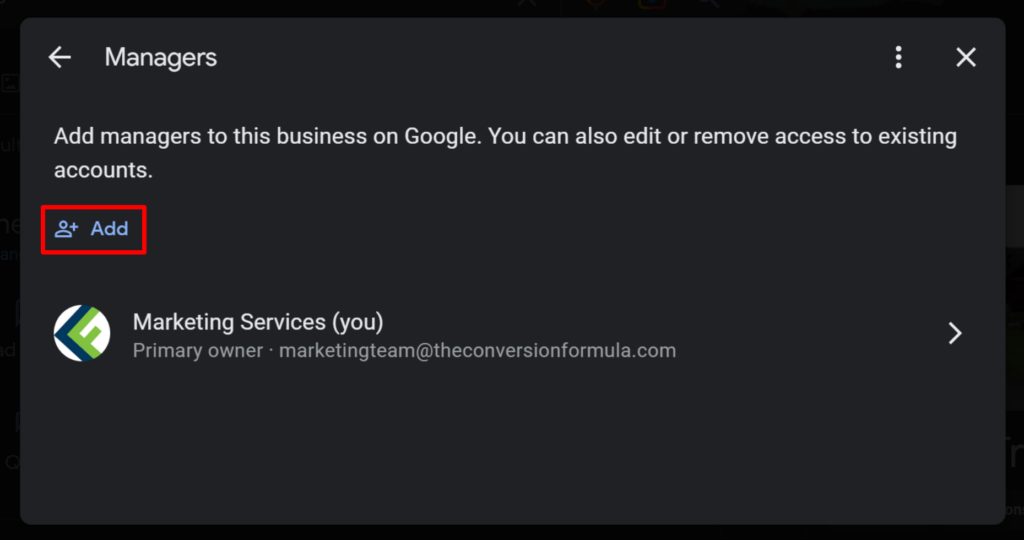
Step 6: Invite us as a Manager
In the “Add manager” window that pops up, enter our email address: marketingteam@theconversionformula.com. Make sure you double-check the spelling! The role of “Manager” will already be preselected, and you can keep it exactly like that – we don’t need Owner access. This will give us the necessary access we need.
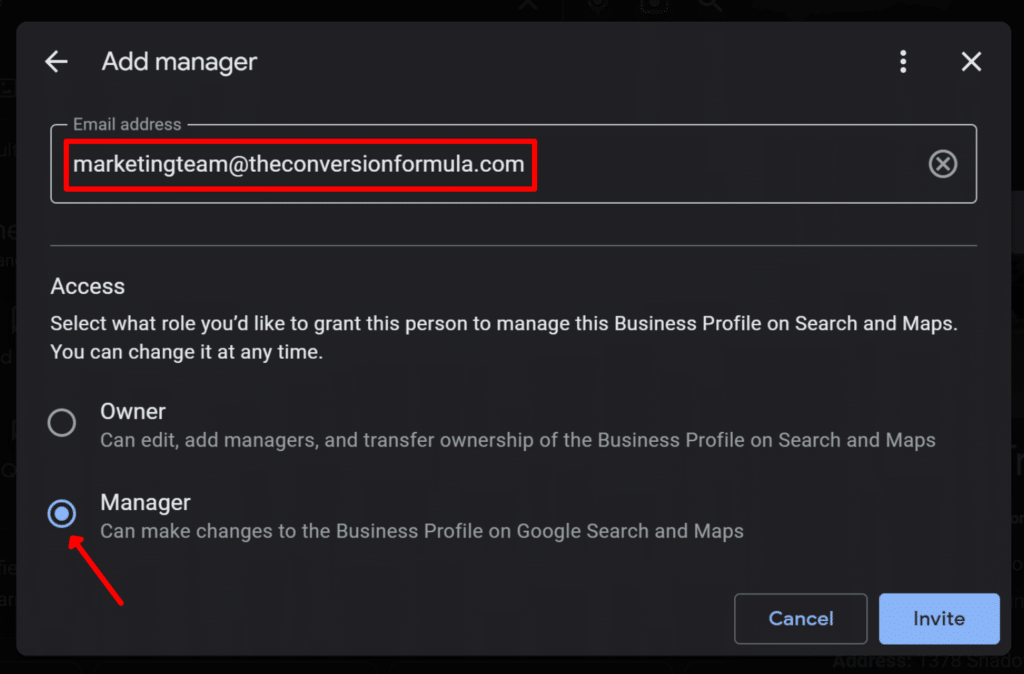
Finally, click the “Invite” button, and you’re all set! We’ll receive an email with the invitation, and once we accept, we’ll have access to your Google Business Profile.
And that’s it! You’ve successfully granted ConversionFormula manager access to your GBP. See, that wasn’t so bad, was it? Now go ahead and reward yourself with a well-deserved break, or maybe even a little happy dance. You earned it! 😊
Still have questions or need help with any of these steps? Don’t hesitate to reach out to our friendly support team at support@theconversionformula.com. We’re always here to help!