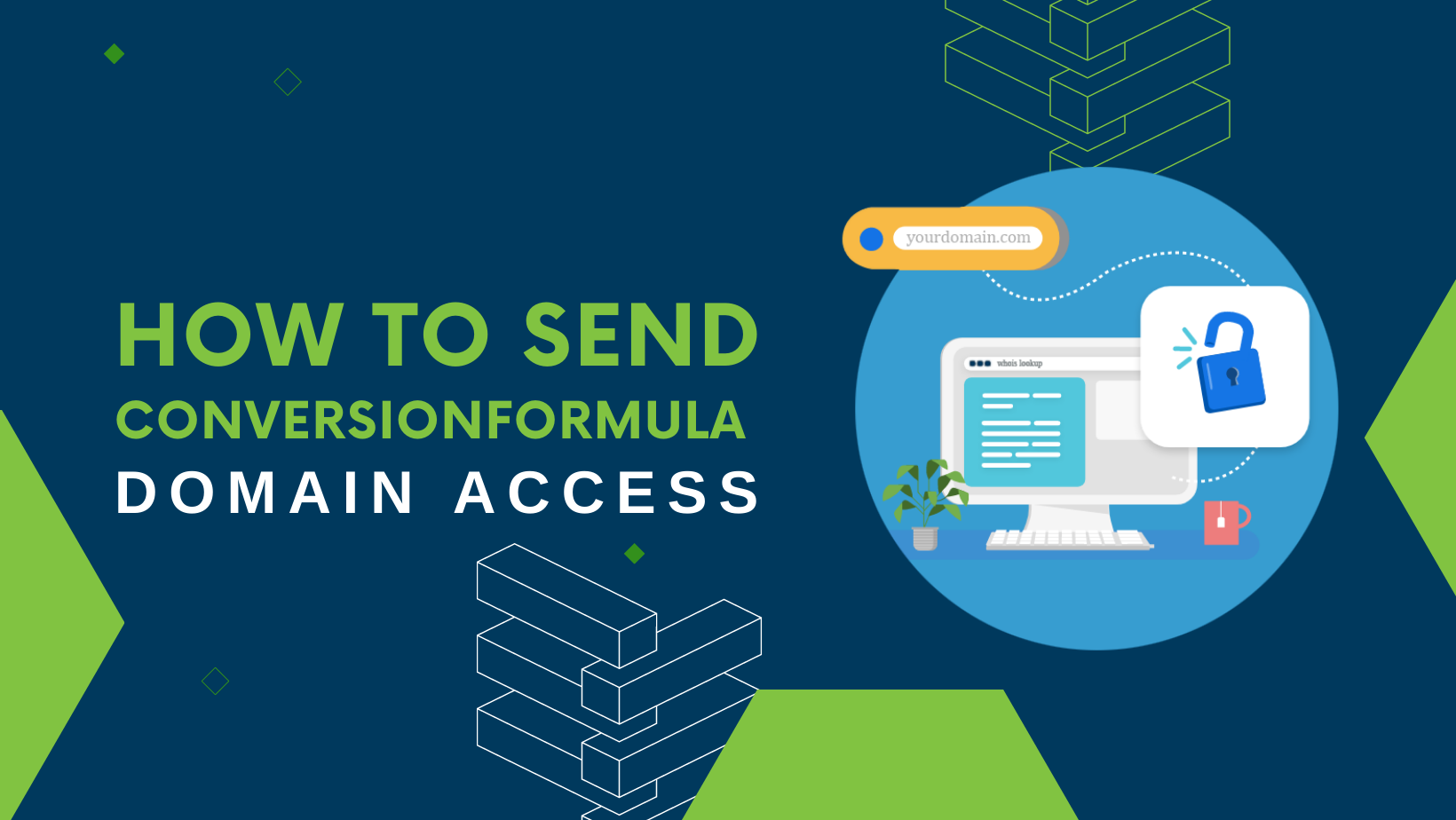How to Send ConversionFormula Domain Access
A Comprehensive, Step-by-Step Guide to Granting Domain Access
Hello there! We hope you’re getting excited about getting started with ConversionFormula. But before we can roll up our sleeves and get to work, we’ll need access to your domain. Fear not, for we have crafted an easy-to-follow, step-by-step guide to make this process a breeze.
If you’re wondering what a domain is, a domain is a URL that defines the location of a website. The domain of a website is kind of like the address of a house – without it, you wouldn’t know where to go!
For example, the domain for our ConversionFormula website is conversionfstg.wpenginepowered.com.
When you’re on any website, you can see the domain in the search bar at the very top of your browser (example HERE).
And if you’re still not sure, that’s okay! Just think of us as your friendly online tour guides, helping you navigate the digital landscape. 🌐
Ready to dive in? Let’s get started!
General Steps for Granting Domain Access
While each domain provider has its unique interface and steps, the general process for granting domain access remains similar. We’ll outline these steps first and then provide specific instructions for popular domain providers like GoDaddy and Google.
Step 1: Log in to your domain provider’s website
Visit your domain provider’s website and sign in with your account credentials. If you’re unsure which provider you used to purchase your domain, you can perform a WHOIS Lookup to find out.
See for example, when I insert ConversionFormula’s domain https://theconversionformula.com/ into the WHOIS Lookup, it shows that our Domain registrar is GoDaddy – so I know that’s the domain provider I need to access.
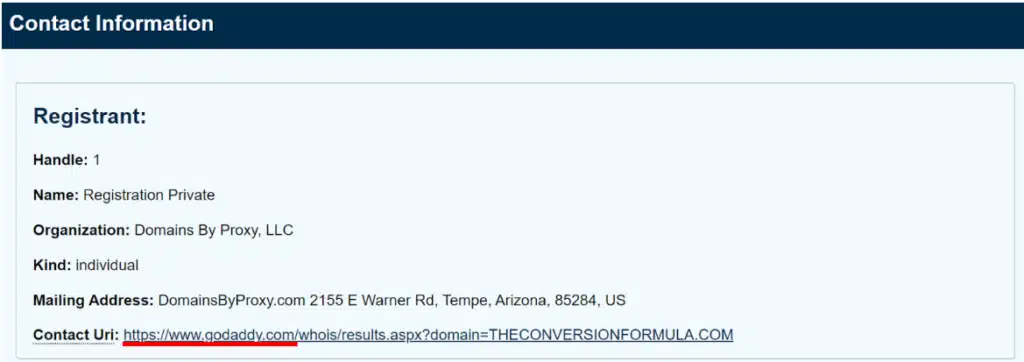
Step 2: Access your domain management settings
Once you’re logged in, navigate to your domain management settings. This section is typically labeled as “Domains,” “Domain Manager,” or something similar.
Step 3: Find the option to add users or delegate access
Within your domain management settings, look for an option to add users, delegate access, or share control of your domain. This is where you’ll invite us to help manage your domain.
Step 4: Grant access to ConversionFormula
Once you’re logged in, navigate to your domain management settings. This section is typically labeled as “Domains,” “Domain Manager,” or something similar.
Step 5: Save changes and celebrate!
Save your changes, and you’re all set! We’ll receive an email notification and accept the invitation to manage your domain. You’ve successfully granted us access, so go ahead and pat yourself on the back. Great job! 👏
Specific Instructions for Popular Domain Providers
GoDaddy
- Log in to your GoDaddy account.
- Click on your username in the top right corner and select “My Products.”
- Find your domain and click on the “DNS” button.
- Scroll down to the “Delegate Access” section and click on “Invite to Access.”
- Enter our email (marketingteam@theconversionformula.com) and select “Access level: Manage Products & Domains.”
- Click “Invite” and you’re done!
Google Domains
- Log in to your Google Domains account.
- Click on the domain you want to grant access to.
- Click on the “Registration settings” tab.
- Scroll down to “Domain permissions” and click “Add user.”
- Enter our email (marketingteam@theconversionformula.com) and select “Manager” as the role.
- Click “Add” and you’re all set!