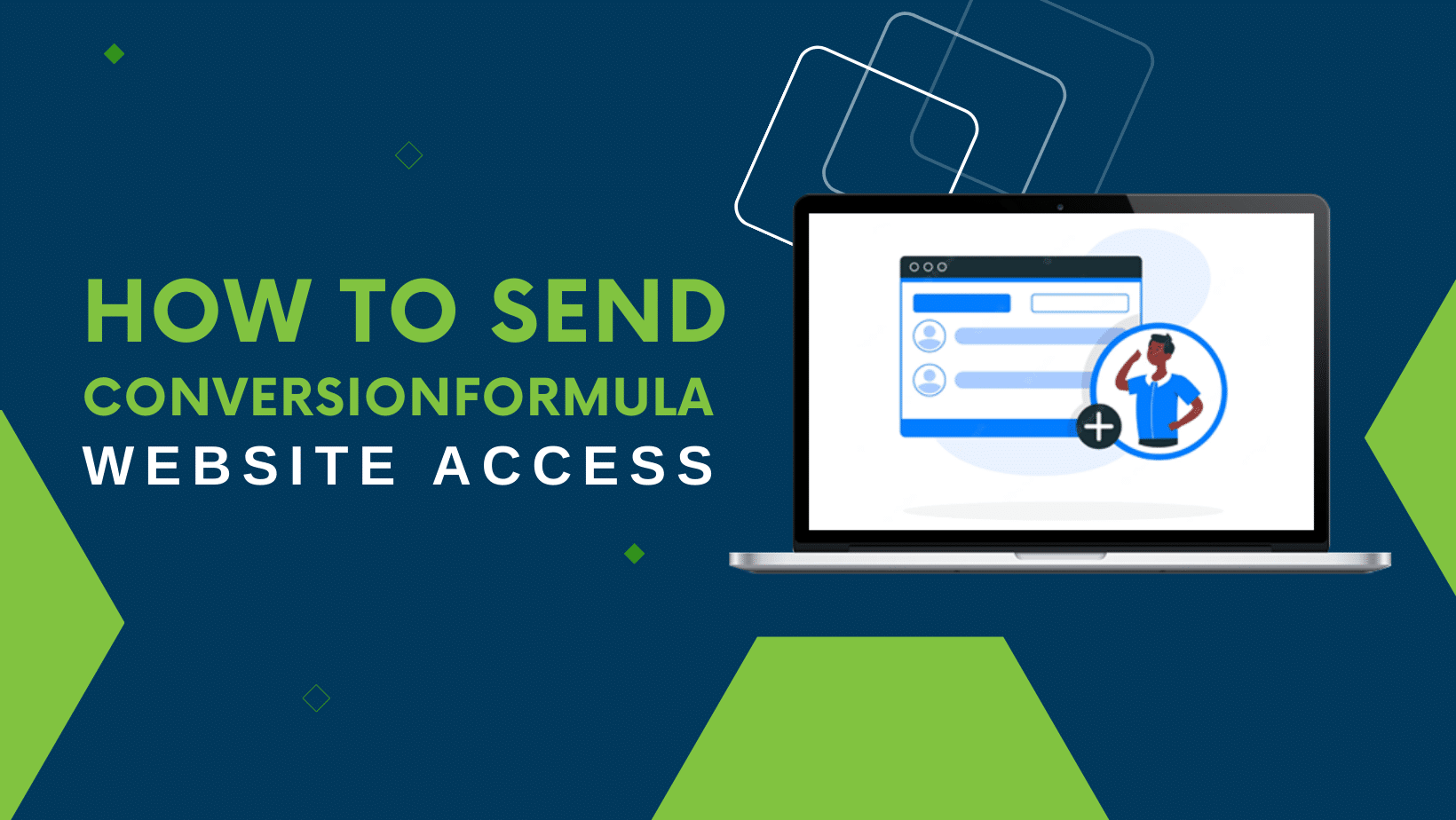How to Send ConversionFormula Website Access
A Step-by-Step Guide to Granting Website Access
General Steps for Granting Website Access
The process for granting website access varies slightly between platforms. First, we’ll outline the general steps, and then we’ll dive into the specific instructions for each website builder.
Step 1: Log in to your website builder platform
Visit your website builder’s homepage and sign in with your account credentials.
Step 2: Access your website settings or dashboard
Once you’re logged in, navigate to your website settings or dashboard. This area is typically labeled as “Settings,” “Site Settings,” “Dashboard,” or something similar.
Step 3: Find the option to add users or collaborators
Within your website settings, look for an option to add users, collaborators, or team members. This is where you’ll invite us to help manage your website.
Step 4: Grant access to ConversionFormula
Enter our email address, marketingteam@theconversionformula.com, in the appropriate field. Make sure to double-check the spelling! Then, grant us the necessary permissions (usually “administrator” or “editor” access) to help manage your website.
Step 5: Save changes and give yourself a high five! ✋
Save your changes, and you’re done! We’ll receive an email notification and accept the invitation to manage your website. You’ve successfully granted us access, so go ahead and celebrate your achievement!
Specific Instructions for Popular Website Builders
- Log in to your WordPress dashboard.
- To do this, simply type your website’s URL followed by the phrase “/wp-admin” into your search bar. This will take you to the login screen for your WordPress site. In our case, we would search “theconversionformula.com/wp-admin”, then input our login credentials to access the dashboard.
- Example: If your website is “perfectliving.com“, you would type “perfectliving.com/wp-admin” into your web browser, then input your login credentials to access your website’s WordPress dashboard.

2. Once logged in, navigate to “Users” on the left-hand side menu and click “Add New.”
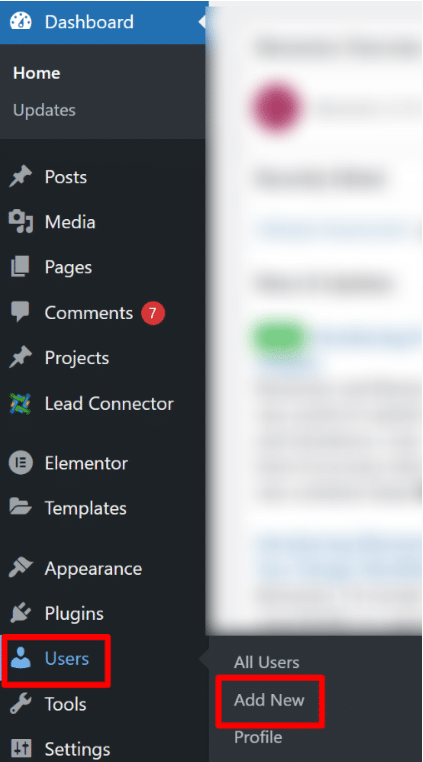
3. Enter our information as follows…
- Username: ConversionFormula
- Email: marketingteam@theconversionformula.com
- Password: Leave the randomly generated password
- Send User Notification: Check this box – if this is left unchecked we’ll never receive our login information!
- Role: Administrator
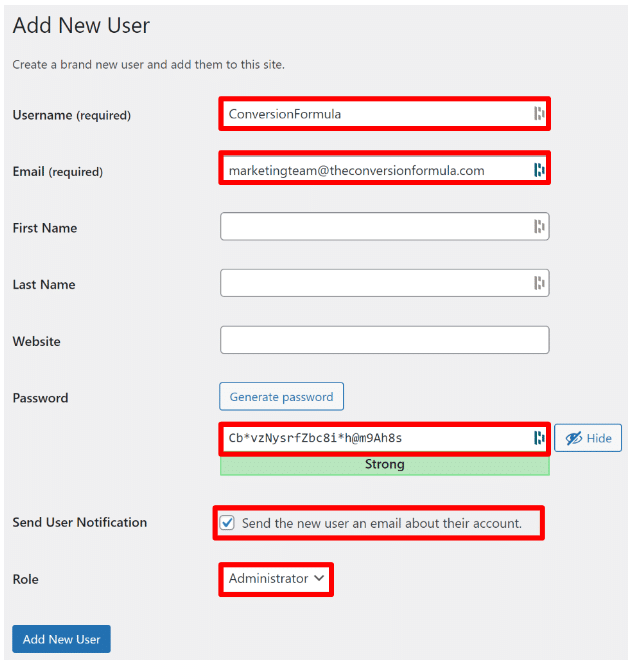
4. Click “Add New User,” and you’re all set!
- Log in to your Wix account.
- Click on “Settings” in the left-hand side menu.
- Select “Roles & Permissions” under the “Site Settings” section.
- Click “Add People” and enter our email (marketingteam@conversionfstg.wpenginepowered.com), then select “Admin” as the role.
- Click “Send Invite,” and you’re done!
- Log in to your Squarespace account.
- Click on “Settings” in the left-hand side menu.
- Select “Permissions” under the “Website” section.
- Click “Invite Contributor” and enter our email (marketingteam@theconversionformula.com), then select “Administrator” as the role.
- Click “Send Invite,” and you’re all set!
There you have it – a comprehensive guide to granting website access to ConversionFormula across the most popular website builders. Now that you’ve successfully given us access, we’re ready to collaborate and help take your online presence to new heights!
If you have any questions or need assistance with any of these steps, please don’t hesitate to reach out to ConversionFormula Support at support@theconversionformula.com.